Features
The Income and Expense Management System is a web application that is used for cash and expense management. U can manage your income and expenses.U can see your chart and analyze your income V / S expenses.
Programming language: PHP
Style: Bootstrap
Database: Mysqli
How to install online
This module has 7 sections:
EventGallery
News
Media manager
pages
Menus
Banner images
- School Management System Teacher And Parents Authorities Complete Project | PHP | With Database
- Parking Management System Full Online Project | PHP | Free Download Now
- Point Of Sale Inventory system In PHP
- Record Managment System Complete Project With Database | Free Download Now
- Awesome Login Page 2018 | Free Download Source Code | PHP
- Transport Management system Full Online Project With database | Php Project | 2018
- Student Payment System Complete Project in PHP | Online Project | Awesome | Free
With Front CMS we will manage our school website. Here we will create Menu and Menu item, then Pages, then Banner images, Event, Gallery and News. We will use Media Manager to upload images or videos and then use them on different pages.
To use Front CMS first, we will configure it using System Configuration> Front CMS Configuration. Here we can enable / disable Front CMS, Sidebar, Text Mode RTL language, verify Sidebar Option, load Logo, Favicon, enter Footer Text, Google Analytics, Facebook URL, Twitter URL, URL URL Youtube, Google Plus, Linkedin URL, Instagram URL, Pinterest URL and current theme (there are 3 default themes supplied with Smart School but you can create your own theme by copying the "default" theme with your own name in the same folder. themes / application / views / themes contains php view files and / backend / themes contains css, js, images, etc.
Menus: go to front CMS> Menus by default, there are two menus, Main Menu and Bottom Menu, which are used in the topics supplied by default. If you wish, you can add your new menu, but for this you must set the position of the menu in the php theme view files. To add a new menu, enter Menu, then add Description and then click the Save button. The entire existing menu can see the right side of this page.
To add menu items to a menu, click the + sign in the Action column. Now, on the Add menu items page, enter the Menu item, External URL (if this menu points to an external url), Open in a new tab (if desired after clicking on this url it will open in a new tab), External URL, Pages (If you want this menu item to point to cms pages), click on the Save button. From the right side you can see the list of existing menu items. From here you can organize the menu order or add a menu item as a submenu by dragging and dropping.
Media Manager: Go to Front Office> Media Manager here, in Media Manager, you can manage all media resources such as images, documents, pdf, zip, rar, text, video files centrally using the Front module CMS For non-video multimedia files, simply drag the file over the "Choose a file or drag it here" area or click to select your file. Uploading multimedia video content directly to Media Manager is not supported due to streaming problems, so it is recommended to upload all video content to YouTube and then add the video URL to Media Manager. To add the YouTube video url, simply enter the YouTube video url and then click on the Submit button. You can check the details / preview of the media by clicking on them. You can also search media by any keyword (filename) or filter by media type.
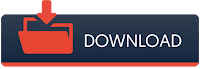


No comments:
Post a Comment
Note: Only a member of this blog may post a comment.